اضافة كود المعاينة والتحميل وشراء الان واتصل بنا في مدونة بلوجر، من اجمل الاكواد للتركيب داخل مقالات بلوجر وتنسيق ازرار الكود مع الروابط الخارجية والداخلية بشكل جميل. تابع كيفية اضافة كود زر التحميل وزر المعاينة في بلوجر بطريقة احترافية.
 |
| كود التحميل والمعاينة وشراء الان واتصل بنا - بلوجر |
طريقة اضافة الكود
1. اذهب لادارة المدونة واختار "المظهر" ثم " تعديل Html ".2. اضغط من الكيبورد على " Ctrl+F " وابحث عن "]]></b:skin>" ثم انسخ الكود الاسفل وقم بلصقه اعلاه.

.button{float:left;list-style:none;text-align:center;width:95%;margin:10px;padding:2px;font-size:14px;clear:both;}
.button ul {margin:0;padding:0}
.button li{display:inline;margin:5px;padding:0;list-style:none;}
.demobtn {display:inline-block;position:relative;font-family:'Droid Arabic Kufi', sans-serif;font-size:15px;margin:0 3px;background:#3498db;color:#fff!important;padding:9px;text-transform:uppercase;border-radius:4px;box-shadow:0 3px 5px rgba(0,0,0,0.1);transition:all .3s}
.demobtn:hover {opacity: .8;box-shadow:0 5px 10px rgba(0,0,0,0.2)}
.demobtn:before {content:'\f1d8';display:inline-block;vertical-align:top;margin-right:10px;margin-top:5px;width:16px;height:16px;line-height:24px;color:#fff;font-family:fontawesome;transition:all 0.5s ease-in-out;float: left;}
.downloadbtn {display:inline-block;position:relative;font-family:'Droid Arabic Kufi', sans-serif;font-size:15px;margin:0 3px;background:#4cacee;color:#fff!important;padding:9px;text-transform:uppercase;border-radius:4px;box-shadow:0 3px 5px rgba(0,0,0,0.1);transition:all .3s}
.downloadbtn:hover {opacity: .8;box-shadow:0 5px 10px rgba(0,0,0,0.2)}
.downloadbtn:before {content:'\f019';display:inline-block;vertical-align:top;margin-right:10px;margin-top:5px;width:16px;height:16px;line-height:24px;color:#fff;font-family:fontawesome;transition:all 0.5s ease-in-out;float: left;}
.buynowbtn {display:inline-block;position:relative;font-family:'Droid Arabic Kufi', sans-serif;font-size:15px;margin:0 3px;background:#71DB00;color:#fff!important;padding:9px;text-transform:uppercase;border-radius:4px;box-shadow:0 3px 5px rgba(0,0,0,0.1);transition:all .3s}
.buynowbtn:hover {opacity: .8;box-shadow:0 5px 10px rgba(0,0,0,0.2)}
.buynowbtn:before {content:'\f07a';display:inline-block;vertical-align:top;margin-right:10px;margin-top:5px;width:16px;height:16px;line-height:24px;color:#fff;font-family:fontawesome;transition:all 0.5s ease-in-out;float: left;}
.contactbtn {display:inline-block;position:relative;font-family:'Droid Arabic Kufi', sans-serif;font-size:15px;margin:0 3px;background:#ecac00;color:#fff!important;padding:9px;text-transform:uppercase;border-radius:4px;box-shadow:0 3px 5px rgba(0,0,0,0.1);transition:all .3s}
.contactbtn:hover {opacity: .8;box-shadow:0 5px 10px rgba(0,0,0,0.2)}
.contactbtn:before {content:'\f003';display:inline-block;vertical-align:top;margin-right:10px;margin-top:5px;width:16px;height:16px;line-height:24px;color:#fff;font-family:fontawesome;transition:all 0.5s ease-in-out;float: left;}
.ripplelink{position:relative;overflow:hidden;-webkit-transition:all 0.2s ease;-moz-transition:all 0.2s ease;-o-transition:all 0.2s ease;transition:all 0.2s ease;z-index:0}
.ink{display:block;position:absolute;background:rgba(255,255,255,0.3);border-radius:100%;-webkit-transform:scale(0);-moz-transform:scale(0);-o-transform:scale(0);transform:scale(0)}
.animate{-webkit-animation:ripple 0.65s linear;-moz-animation:ripple 0.65s linear;-ms-animation:ripple 0.65s linear;-o-animation:ripple 0.65s linear;animation:ripple 0.65s linear}
@keyframes ripple{100%{opacity:0;transform:scale(2.5)}}
3. ابحث عن " </body> " وانسخ الكود الاسفل وقم بلصقه اعلاه.

<script type='text/javascript'>
//<![CDATA[
$(function(){var t,i,s,e;$(".ripplelink").click(function(h){0===$(this).find(".ink").length&&$(this).prepend("<span class='ink'></span>"),t=$(this).find(".ink"),t.removeClass("animate"),t.height()||t.width()||(i=Math.max($(this).outerWidth(),$(this).outerHeight()),t.css({height:i,width:i})),s=h.pageX-$(this).offset().left-t.width()/2,e=h.pageY-$(this).offset().top-t.height()/2,t.css({top:e+"px",left:s+"px"}).addClass("animate")})});
//]]>
</script>}
4. ابحث عن هذه الوسم "</head>" وانسخ الكود الاسفل وقم بلصقه اعلاه.

<script src='https://ajax.googleapis.com/ajax/libs/jquery/3.2.1/jquery.min.js'/>
كود الازرار شرح تفصيلي طريقة الاضافة والتعديل.
5. اذهب لتحرير الموضوع واختار "HTML".

6. انسخ الكود الاسفل ولصقه في الاخير.
<div style="text-align: center;">
<ul class="button">
<li><a class="demobtn ripplelink" href="https://cnetjo.blogspot.com/">معاينة</a></li>
<li><a class="downloadbtn ripplelink" href="https://cnetjo.blogspot.com/">تحميل</a></li>
<li><a class="buynowbtn ripplelink" href="https://cnetjo.blogspot.com/">شراء الان</a></li>
<li><a class="contactbtn ripplelink" href="https://cnetjo.blogspot.com/">اتصل بنا</a></li>
</ul>
</div>
<div class="clear"></div>

7. قم الان بالرجوع للتحرير.
يجب عليك ازالة جميع النقاط الموجودة بجانب رقم 1 تابع..
حدد على الكلمة الموجودة بجانب رقم 2
اضغط على ايقونة التعداد النقطي رقم 3 لازالة النقاط.

طريقة دمج الروابط مع الكلمات.
8. قم بتحديد الكلمة الذي تريد دمجها مع الرابط واضغط على "تغيير"

8. احذف الرابط الموجود بالصورة واستبداله بالرابط المناسب الخاص بك ثم موافق.

في أمان الله.


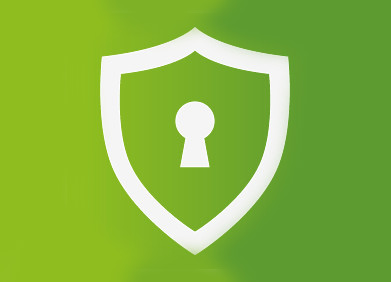





هناك 0 من التعليقات: